

Chronicle is a presentation format for modern teams. We are changing the way people craft and tell compelling stories every day. Chronicle will enable teams to communicate, and capture thoughts, ideas, and decisions without spending hours designing slides.
ZoomScape AI presents an innovative solution for enhancing video calls with personalized Zoom backgrounds. This AI-powered tool offers users a seamless and efficient way to create captivating backgrounds, bringing their own touch of creativity and individuality to virtual meetings. With ZoomScape AI, individuals can step away from generic settings and showcase their unique personalities, making video calls more engaging and visually appealing. By enabling quick and easy customization, this cutting-edge technology revolutionizes the way we present ourselves in virtual environments, ultimately enhancing the overall experience of online communication.
In today's world, data plays a vital role in decision-making processes across various industries and domains. However, analyzing and presenting this data can be a complex and time-consuming task for many organizations. Elucidate is a powerful tool that simplifies data analysis and presentation, allowing users to quickly and easily draw insights from their data. With its user-friendly interface and interactive features, Elucidate makes it easy for businesses, researchers, and analysts to make better decisions based on data-driven insights. This article explores the key features and benefits of Elucidate and why it's a must-have tool for anyone who works with data.
GPTforSlides is a powerful tool that has revolutionized the world of presentation-making. With its advanced algorithms, the tool enables users to create stunning presentations in mere seconds, eliminating the need for tedious design work and manual image searches. GPTforSlides boasts an impressive range of features, including customizable templates, a vast image library, and intuitive drag-and-drop controls. This free-to-use platform has become a go-to for professionals, students, and educators alike who seek to streamline their workflow and create eye-catching presentations with ease. No matter the purpose or audience, GPTforSlides is the ultimate solution for generating beautiful presentations in no time.
In today's fast-paced world, creating engaging and informative presentations has become an essential skill. This is where MySimpleShow steps in to make the process easier and more efficient. MySimpleShow is an online platform that allows users to create professional animated explainer videos and presentations quickly and easily. With its user-friendly interface and customizable templates, anyone can create visually stunning and effective presentations, even without any prior experience in animation or design. In this article, we will delve deeper into what MySimpleShow offers and how it can benefit businesses and individuals alike.
Slidekick is an innovative platform that uses the power of GPT-3 to help you create compelling slide decks in a fraction of the time. With Slidekick, you can quickly and easily craft engaging presentations without spending hours poring over design details. By utilizing the latest natural language processing advancements, Slidekick helps you create stunning slides with little effort. It also automates the process of creating presentations, giving you more time to focus on the content of your presentation. With Slidekick, you can create amazing presentations in minutes, not hours.

Zapier
OpenAI (Makers of ChatGPT) Integrations | Connect Your Apps with Zapier
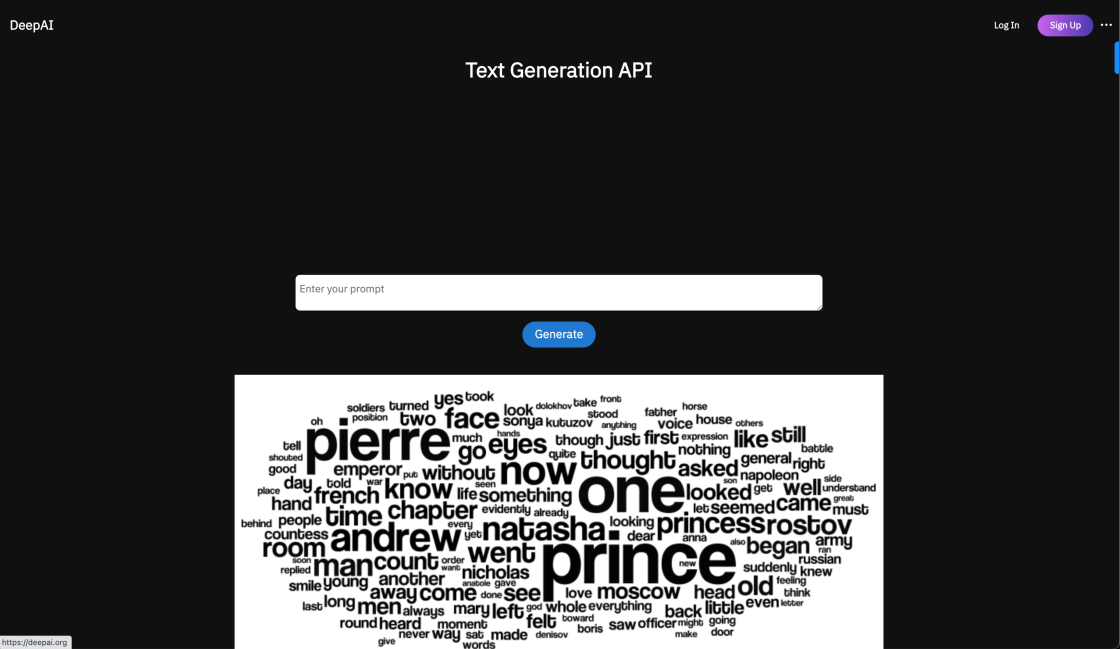
DeepAI Text Generator
Text Generation API | DeepAI
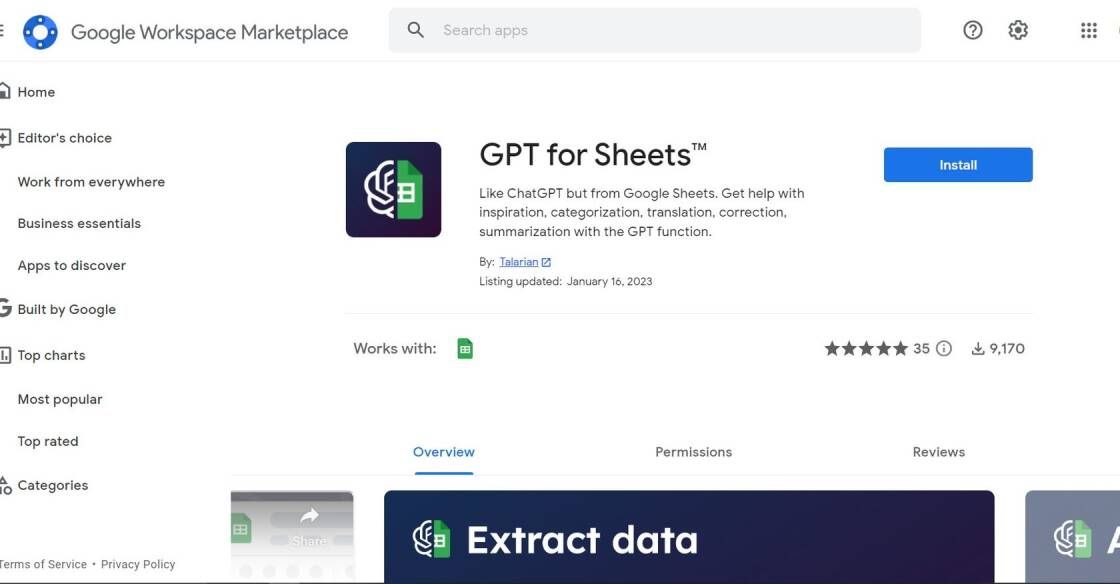
GPT For Sheets
GPT for Sheets™ and Docs™ - Google Workspace Marketplace
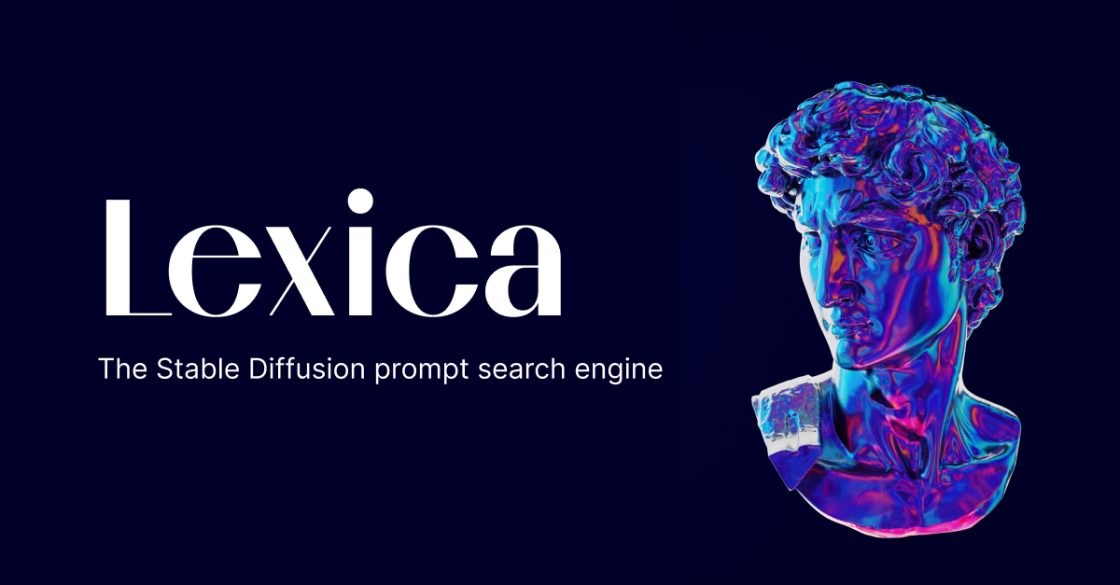
Lexica
The Stable Diffusion search engine.
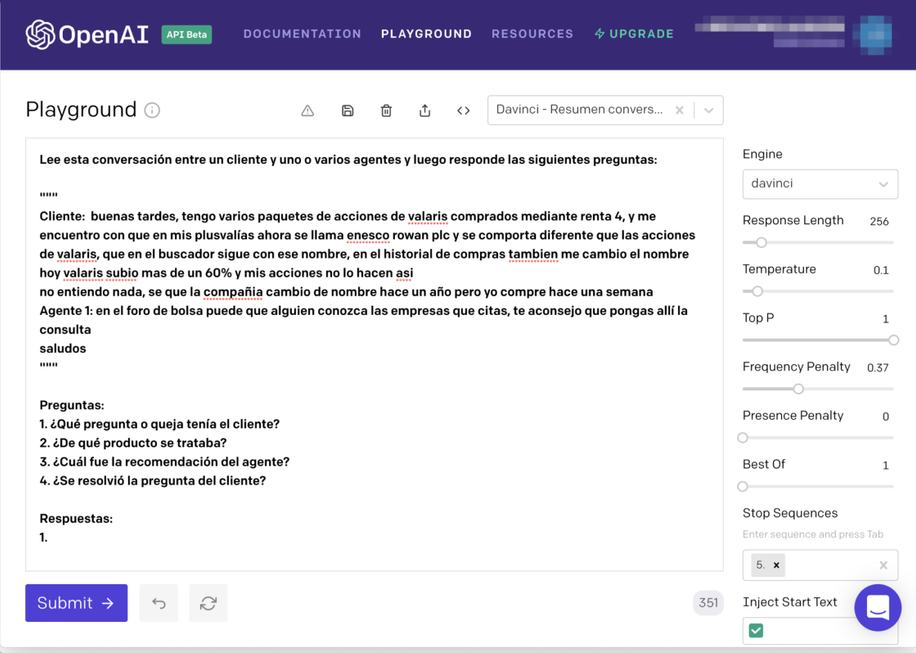
Spanish-speaking Banking Agent
Can GPT-3 help during conversations with our Spanish-speaking customers?
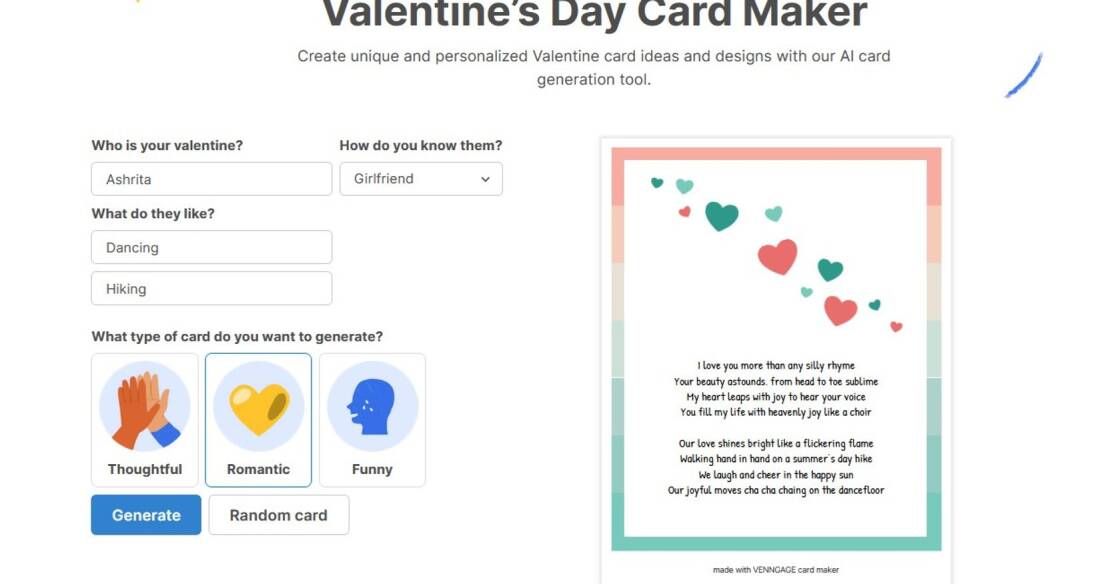
Venngage
Valentine’s Day Card Maker
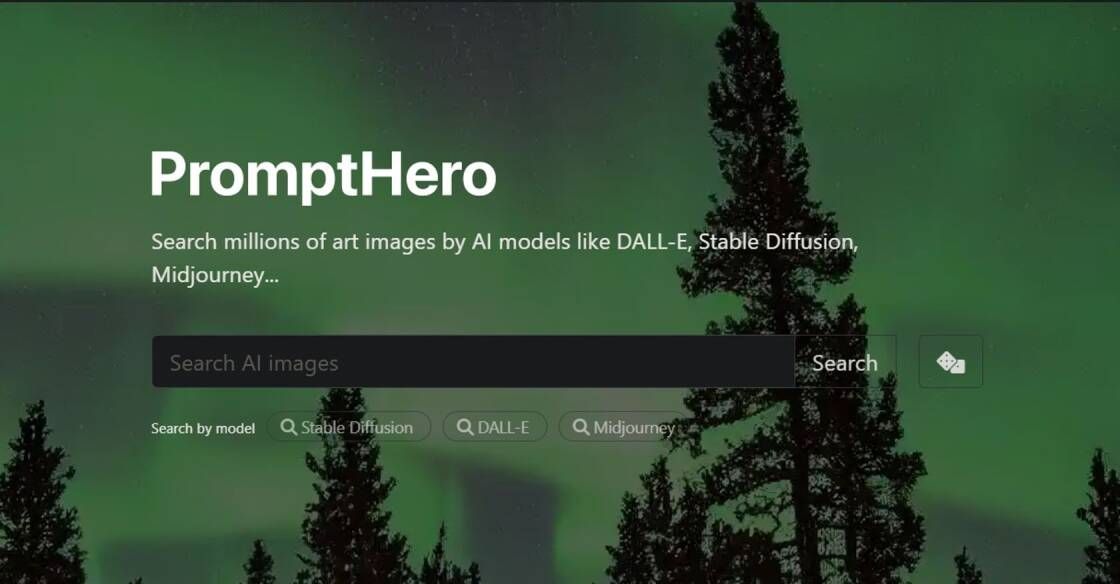
PromptHero
PromptHero - Search prompts for Stable Diffusion, DALL-E & Midjourney
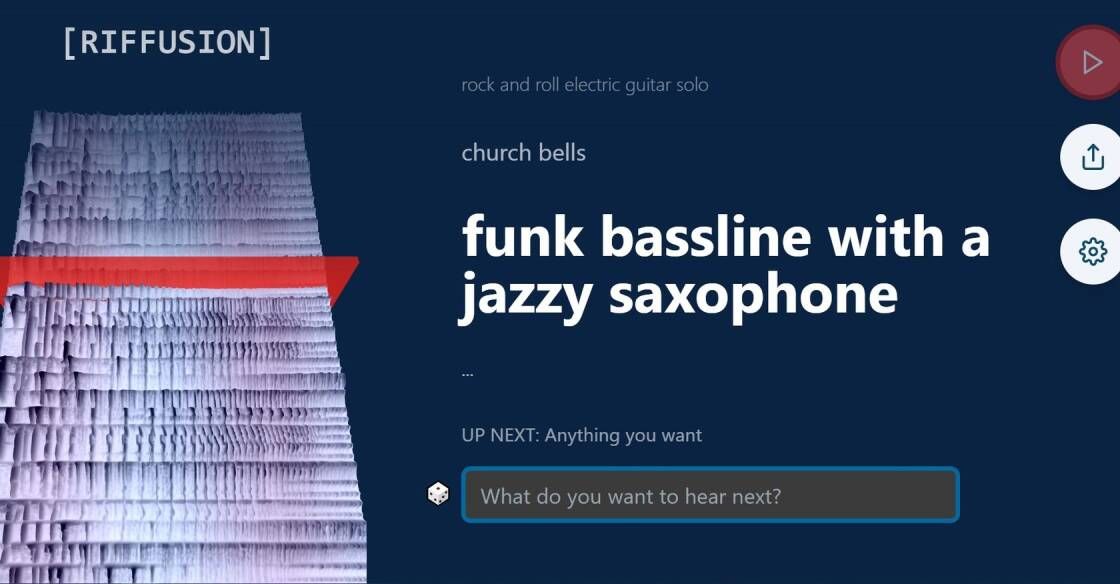
Riffusion
Riffusion generates music from text prompts. Try your favorite styles, instruments like saxophone or violin, modifiers like arabic or jamaican, genres like jazz or gospel, sounds like church bells or rain, or any combination
Microsoft PowerPoint is a powerful and versatile presentation software that has become an essential tool for professionals, educators, and students worldwide. Developed by Microsoft Corporation as part of the Microsoft Office suite, PowerPoint is designed to help users create dynamic, engaging, and visually stunning presentations. Whether you need to deliver a sales pitch, a classroom lecture, or a research report, PowerPoint allows you to communicate your ideas effectively and efficiently. With its user-friendly interface, extensive library of templates, graphics, and multimedia elements, and advanced features such as animations, transitions, and audio and video playback, PowerPoint enables you to create presentations that are not only informative but also entertaining and memorable. In this article, we will explore the various features and benefits of Microsoft PowerPoint, and how it can help you create stunning presentations that captivate your audience and convey your message with clarity and impact.
Microsoft PowerPoint is a presentation software that is included as a part of the Microsoft Office Suite. It allows users to create and present oral presentations with slides, graphics, and multimedia.
The system requirements for running Microsoft PowerPoint depend on the version you are using. However, most versions require Windows 7 or higher, and at least 1GB of RAM.
Yes, Microsoft PowerPoint is available for Mac computers. You can download it from the Microsoft website or purchase the Microsoft Office Suite, which includes PowerPoint.
There is no limit to the number of slides you can create in a PowerPoint presentation. However, it is recommended that you keep your presentation concise and relevant to your audience.
Yes, Microsoft PowerPoint offers a wide range of animation and transition effects that you can use to make your presentation more engaging and interactive.
Yes, you can share your PowerPoint presentation with others by saving it as a file or sending it as an email attachment. You can also upload it to a cloud storage service or share it via a link.
To insert images and videos into your PowerPoint presentation, click on the Insert tab, and select the type of media you want to insert. You can then choose a file from your computer or search for images and videos online.
Yes, you can customize the design and layout of your PowerPoint presentation by selecting a theme and changing the font, color, and background. You can also add your own logo and branding elements.
You can rehearse and practice your PowerPoint presentation by using the Rehearse Timings feature, which allows you to record the timing and delivery of each slide. You can also practice in front of a mirror or with a friend.
Depending on your needs, there may be a cost to use Microsoft PowerPoint. You can purchase it as part of the Microsoft Office Suite or subscribe to Microsoft 365, which includes PowerPoint and other Microsoft applications.
| Software | Developer | Price | Difference from Microsoft PowerPoint |
|---|---|---|---|
| Prezi | Prezi Inc. | Free to $59/month | Uses a non-linear, zoomable canvas instead of slides |
| Google Slides | Google LLC | Free | Web-based and collaborative, but fewer features than PowerPoint |
| Keynote | Apple Inc. | $19.99 (Mac) | Mac-only software with advanced graphics and animation tools |
| Canva | Canva Pty Ltd | Free to $30/month | Focuses on design templates and graphics rather than traditional slides |
| Haiku Deck | Haiku Deck Inc. | Free to $30/month | Emphasizes visual storytelling with image-heavy templates |
Microsoft PowerPoint is a powerful presentation software that comes bundled with the Microsoft Office suite. It has been around for over three decades and has become a standard tool for creating and delivering presentations in various settings, from boardrooms to classrooms.
Here are some things you should know about Microsoft PowerPoint:
1. It offers a wide range of features: PowerPoint provides a rich set of features to create visually appealing and engaging presentations. You can add text, images, videos, charts, tables, animations, and more. You can also customize the design of your slides, choose from a variety of themes, and apply transitions and animations to make your presentation more dynamic.
2. It is easy to use: Even if you are a beginner, you can quickly learn to use Microsoft PowerPoint. The interface is user-friendly, and there are numerous resources available online to help you get started. You can also use templates to create professional-looking presentations without having to design everything from scratch.
3. It is compatible with other Microsoft Office tools: One of the significant advantages of using Microsoft PowerPoint is its seamless integration with other Office tools like Word, Excel, and Outlook. You can easily import data from these tools into your presentation or export your presentation to these tools for further analysis and editing.
4. It offers collaboration features: PowerPoint allows multiple users to collaborate on the same presentation simultaneously, making it an ideal tool for team projects. You can share your presentation with others via email, OneDrive, or SharePoint, and track changes and comments in real-time.
5. It has accessibility features: PowerPoint offers various accessibility features, such as screen readers, closed captions, and alt text descriptions, to make presentations more accessible to people with disabilities. You can also use the built-in accessibility checker to ensure that your presentation meets accessibility standards.
In conclusion, Microsoft PowerPoint is an essential presentation tool that offers a range of features, ease of use, compatibility with other Office tools, collaboration features, and accessibility features. Whether you are a student, a business professional, or a teacher, PowerPoint can help you create compelling presentations that engage and inform your audience.
TOP